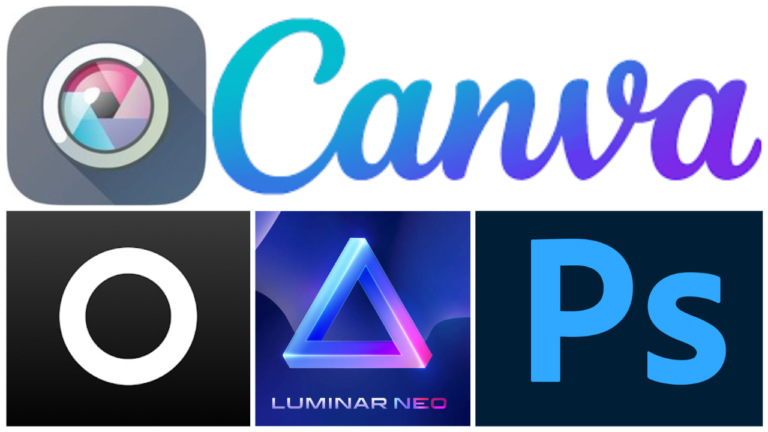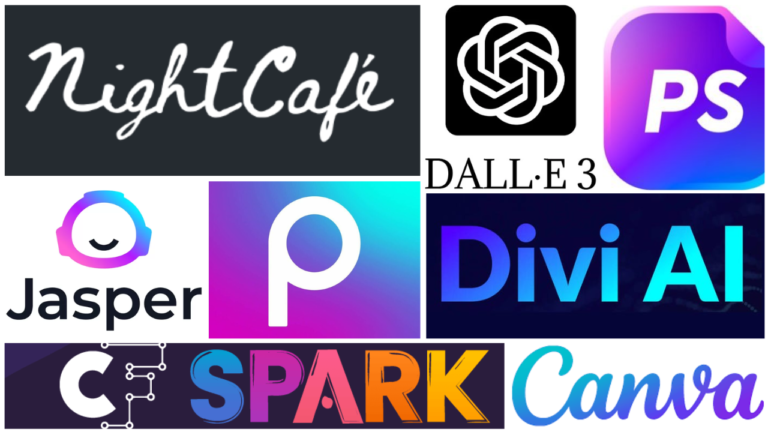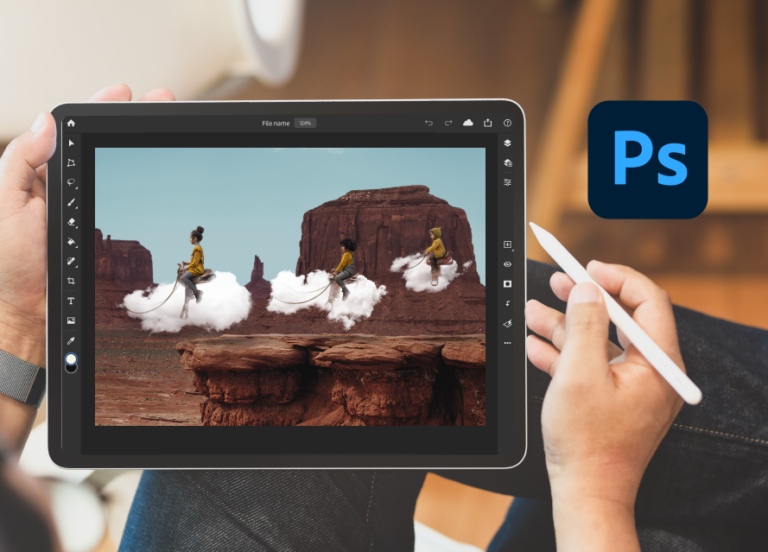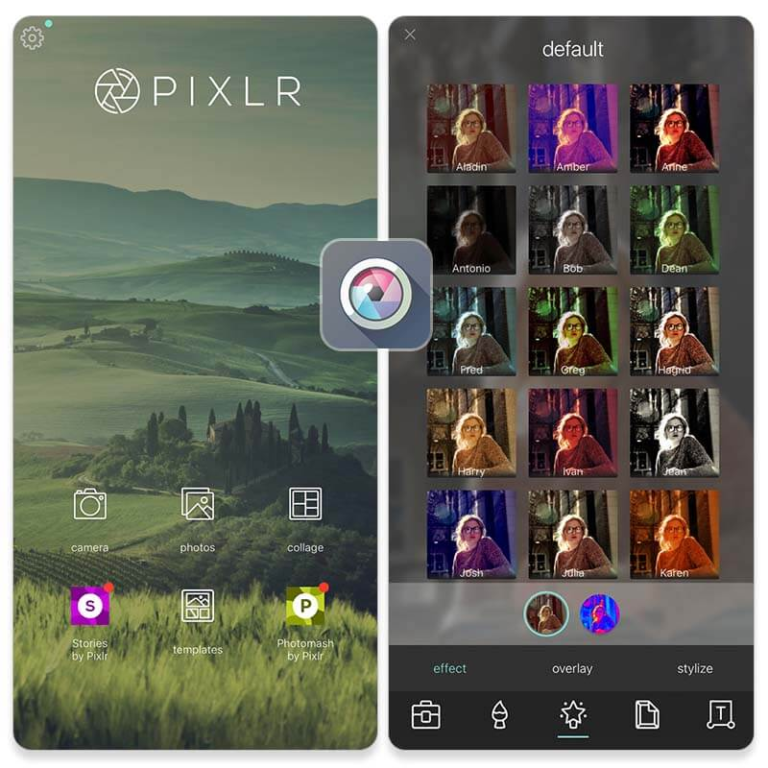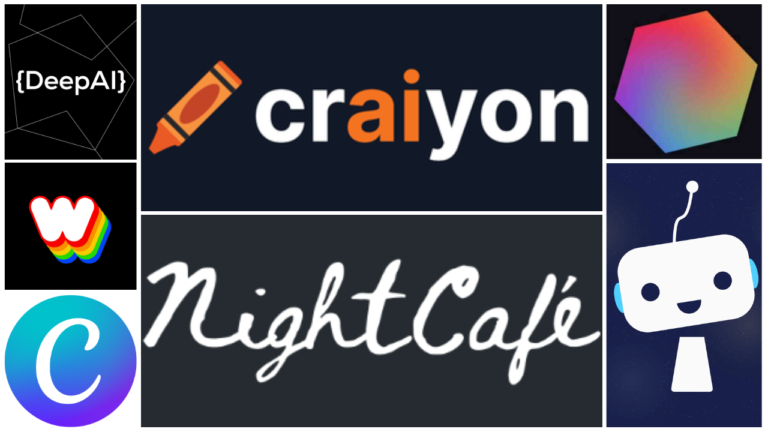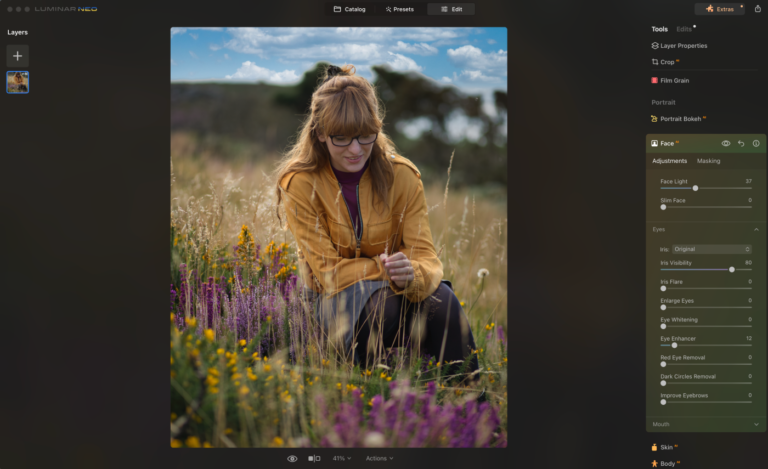Canva (Web, iOS, Android)
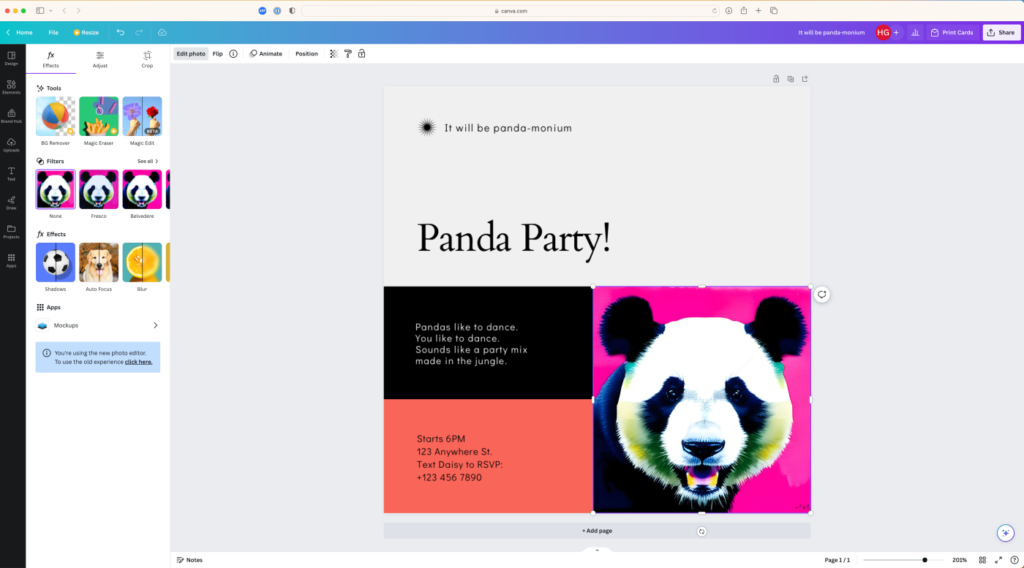
Canva pros:
- Super powerful template-based design with nice AI extras
- By far the easiest tool to use to create real-world designs like social media posts, CVs, and invitations
Canva cons:
- Image editing tools aren’t as good as dedicated apps
Over the past year, Canva has introduced a heap of new AI-powered features. Making what was already an excellent template-based design app even better. It’s always been perfect for quickly creating everything from invitations to Instagram posts. The AI features make things even easier.
Here’s a full rundown of Canva’s major AI features, but I’ll give you a few of the highlights from my testing:
- Text to Image is a generative AI that you can use to add whatever you want (like the party panda above) to your designs.
- Magic Eraser instantly removes unwanted objects from your images. It’s not quite as reliable as Photoshop’s implementation, but it’s good enough for simple clean-up jobs.
- Magic Edit uses a similar generative AI as Text to Image to allow you to replace elements of any image. Want to change a regular cake to a way better chocolate cake? Be my guest.
- Magic Design flips the creation process. You start with your design element, select a color profile, mood, and a few other options, and Canva automatically creates a few template options. It’s how I designed the invitation above.
Canva’s AI features never feel shoehorned in—and it’s still an incredible design app whether you use them or not. But if you want to experiment with AI-powered layout options and generating party pandas with written prompts, you can do that too.
Canva pricing: Free with limited access to AI tools; from $12.99/month for Pro with more AI tools and higher usage limits.